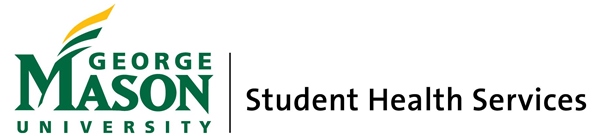Solutions for the most common Patient Portal technical difficulties
I picked the wrong university.
Clear your internet browser cache. Then select the correct university. Find instructions on clearing your cache on WikiHow.
My file is too large to upload.
Files must be smaller than 4 MB.
Tips to reduce PDF file size:
- Save the pdf using the “lowest file size” option available.
- Save in black and white.
- Save each page as a separate file.
You may find file size options under the advanced settings section of the software you are using. Click here for information from Adobe on compressing files.
Tips to reduce image file size:
- Save photos with lower resolutions of 96 DPI (dots per inch).
- Save as a .jpg or .jpeg.
- Shrink or crop images to include just the document.
- Take a photo of the document from further away, then crop the image. Check for a file size reduction.
- Save each page as a separate image.
You may find file size under the advanced settings section of the software you are using.
My file is not accepted to upload.
Ensure you are following upload instructions on the Patient Portal Upload page.
- Images must be .png, .tiff, .jpg, .jpeg, .gif.
- Documents must be .txt or .pdf.
- Files must be smaller than 4 MB.
- Use only letters and numbers in the file name. Do not include any special characters.
- Document names must be less than 60 characters.
Don’t see your issue here? You can report technical difficulties with our Patient Portal Error Report Form.